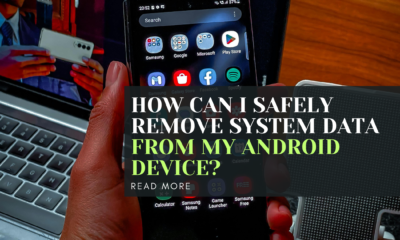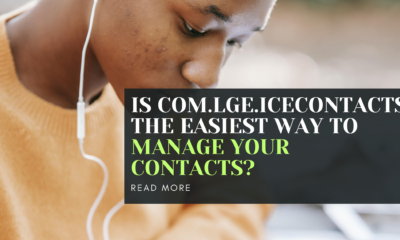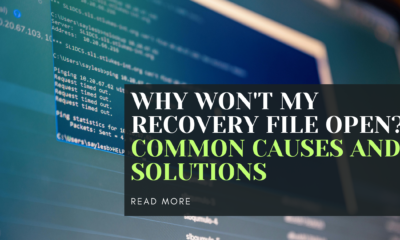Laptops
Why is Google Chrome So Slow on Mac?
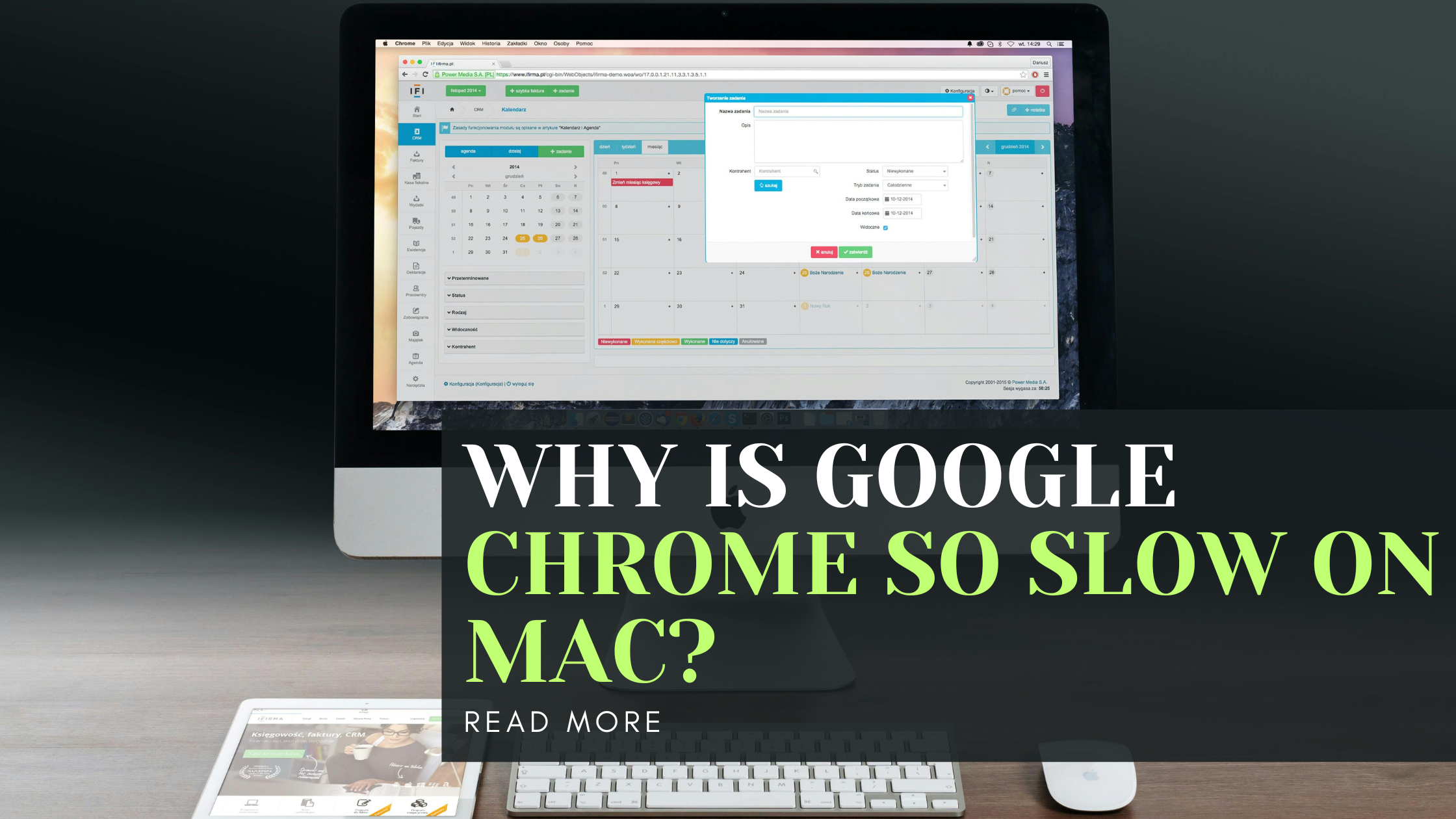
Key Takeaways
- Chrome can slow down due to outdated software, too many extensions/apps running, caching issues, and more
- Regular maintenance and removing junk files can speed up Chrome’s performance
- Updating Chrome, macOS, disabling extensions, and clearing cache/cookies often resolves slowness
- If Chrome is still slow after trying fixes, your internet connection or malware could be the culprit
Chrome is a powerful browser used by billions worldwide. However, it’s no stranger to performance issues, especially on Macs. Let’s understand why Chrome slows down and how to get it running smoothly again.
Common Reasons for Chrome Being Slow
- Outdated Chrome or macOS: Outdated software can cause compatibility issues and slowdowns
- Too Many Extensions: Extensions add features but can become corrupt, consuming resources
- Cache/Cookie Overload: Chrome stores lots of cached data which can degrade performance over time
- Multiple Tabs/Apps Running: Having too many apps and browser tabs open taxes your Mac’s RAM
- Malware Infection: Malware like adware/viruses run in the background, hogging system resources
- Slow Internet Connection: A poor internet connection means pages take forever to load in Chrome
How to Make Chrome Faster on Mac
Update Chrome and macOS
Keeping your software up-to-date is crucial for optimal performance and patching security vulnerabilities:
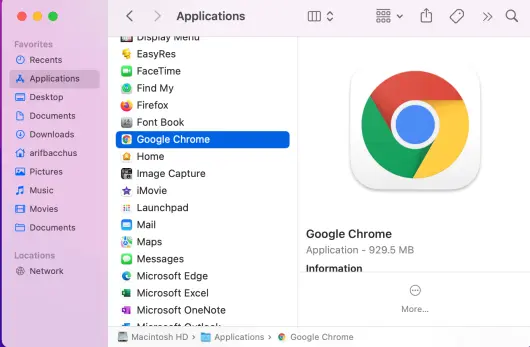
- Update Chrome: Open Chrome > Chrome menu > About Google Chrome > Update if available
- Update macOS: Apple menu > System Settings > Software Update > Install any updates
Disable or Remove Extensions
- Open Chrome and go to chrome://extensions
- Remove any extensions you don’t need
- Or just disable all extensions temporarily to see if that speeds up Chrome
Clear Cache and Cookies
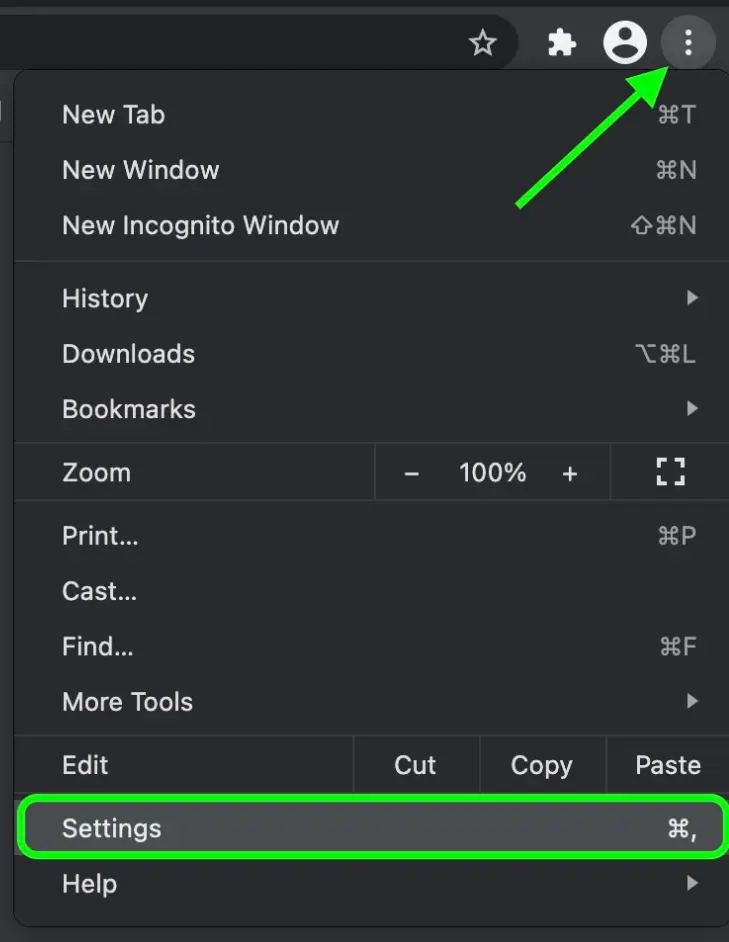
- In Chrome go to Settings > Privacy and Security > Clear browsing data
- Select “Cookies and other site data” and “Cached images and files”
- Click “Clear data” to purge Chrome’s cached junk files
Close Unused Tabs and Apps
The more tabs, windows, and programs you have open, the more memory Chrome uses. Close what you don’t need to free up RAM.
Run Mac Maintenance
Using a tool like CleanMyMac X, you can easily repair disk permissions, free up RAM, and run maintenance scripts – all of which can boost Chrome’s performance.
Check for Malware
Malware like adware can secretly run in the background, slowing your whole system down. Scan for and remove any malware infections.
Check Your Internet
If Chrome is still sluggish after trying the above, your internet connection could be the bottleneck. Run a speed test and contact your ISP if speeds are poor.
Reset Chrome
If nothing else works, you can reset Chrome to its default state by going to Settings > Reset Settings. This reinstalls a fresh copy of Chrome.
FAQ
Q: Will resetting Chrome delete my bookmarks and passwords?
A: No, resetting Chrome will not delete your saved bookmarks, passwords, or browsing history. Only your extensions and settings are reset.
Q: How do I update Chrome if it won’t update automatically?
A: You can reinstall the latest Chrome version from google.com/chrome if it’s not updating properly through the browser.
Q: Is using a Chrome extension to block ads safe?
A: While popular ad blockers are generally safe, you should only install reputable, often-updated extensions to avoid potential security risks.
Conclusion
Chrome is a powerful browser but can bog down over time due to accumulated junk files, outdated software, excessive extensions, and more. Following best practices like regularly updating Chrome and macOS, managing your extensions, and clearing the cache/cookies can go a long way in keeping Chrome zippy on your Mac. And tools like CleanMyMac X make the maintenance process seamless. With a few simple steps, you can get Chrome purring like new again!
Read more:https://techsupz.com/wi-fi-doesnt-have-a-valid-ip-configuration/
Laptops
How to Download Movies on Mac to Watch Offline (2024 Updated)
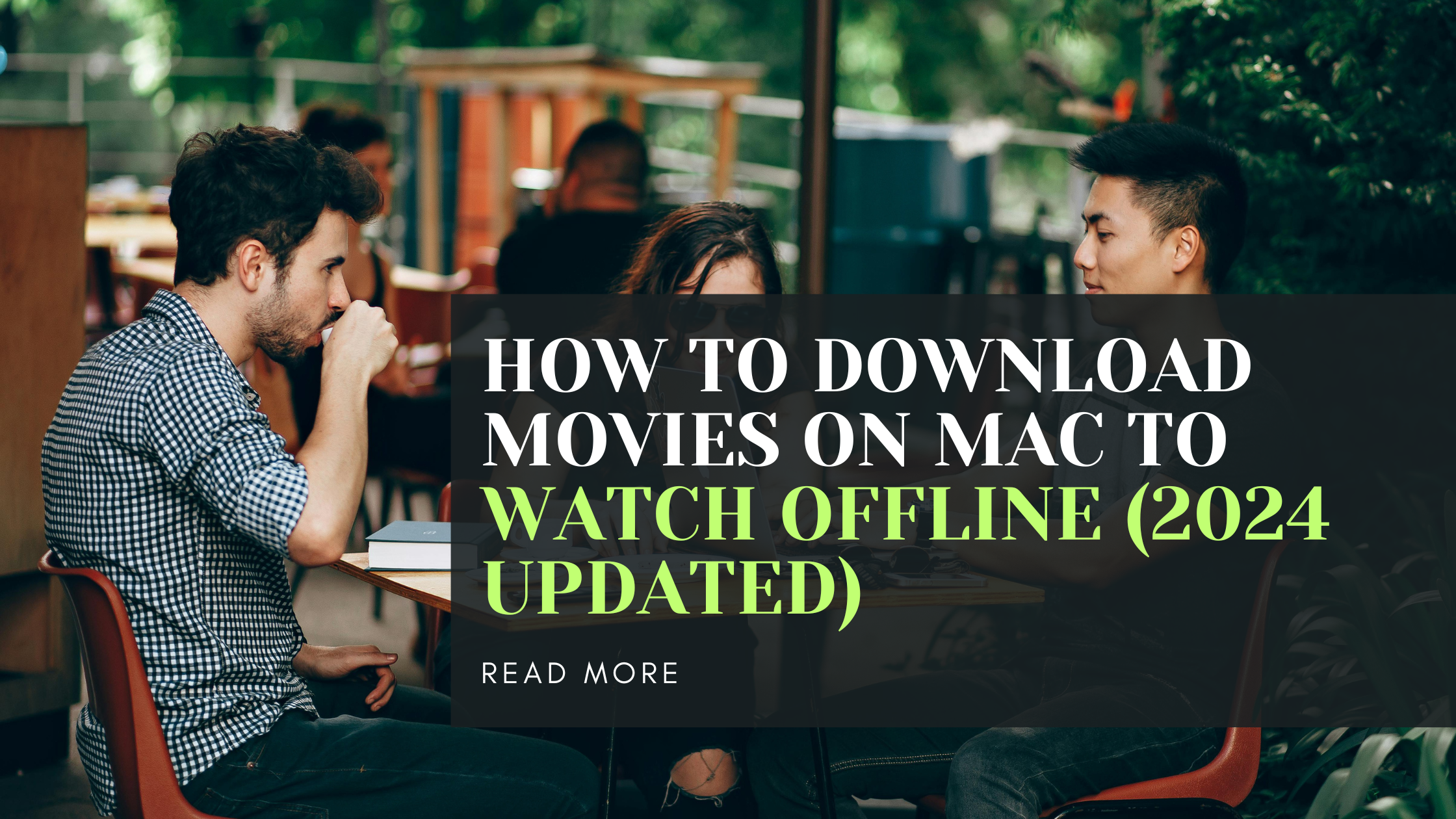
Key Takeaways:
- Most major streaming services let you download some movies/shows on Mac for offline viewing
- The easiest way is using the Apple TV app to download from Apple TV+ on your Mac
- You can also download Netflix, Prime Video, and some other services on Mac using workarounds
- Screen recording videos is an option, but limited by quality and copyright issues
- Use a dedicated video downloader tool like MovPilot for the smoothest experience
Streaming services have largely replaced traditional cable TV, allowing you to watch just about anything with the right subscription and a solid internet connection. But what if you want to watch movies or shows offline without using up your data? Maybe you’re going on a long flight, road trip, or spending time in an area with spotty WiFi. In those situations, it’s super handy to have your favorite videos downloaded directly to your Mac.
So can you actually download movies and TV shows to your MacBook Air, MacBook Pro, or iMac, and if so, how? The quick answer is…it depends on which streaming service you use. Here’s everything you need to know about downloading videos on a Mac in 2024.
Downloading Movies with the Apple TV App
If you’re an Apple TV+ subscriber, downloading movies and shows to your Mac is a piece of cake using the Apple TV app that comes pre-installed on all Macs. Apple’s streaming service is one of the few that allows offline viewing on Mac computers.
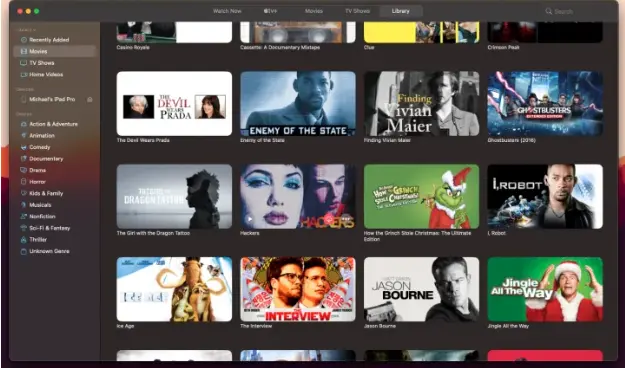
Michael Archambault/Digital Trends
To download an Apple TV+ movie or show:
- Open the Apple TV app and find the title you want
- Click the Download button next to it
- Wait for it to download to your Mac’s hard drive
- Go to the Library tab and choose Downloaded to access your offline videos
Apple notes that most titles are available for 30 days before expiring from your downloads, and there may be limits on how many you can download at once. But it’s a seamless process overall.
Downloading Netflix on a Mac

Here’s where things get a bit trickier. Major services like Netflix and Disney+ don’t currently offer a way to directly download movies or shows to a Mac’s hard drive. You can stream Netflix through a web browser, but the option to save videos offline for that sweet, uninterrupted viewing is nowhere to be found.
However, there are still some workarounds to downloading Netflix if you have the patience:
Method 1: Use a Video Downloader Tool
Your best option is downloading a third-party Netflix video downloader tool like MovPilot. This app provides a built-in browser to access the Netflix library and download any movie or show you want in MP4 or MKV format with just a few clicks. The videos have no expiration and no DRM protection.
Method 2: Screen Record Netflix
If you’d rather not use another app, you can try screen recording Netflix videos as they play through your web browser. Use a built-in tool like QuickTime Player to capture the video to your Mac’s storage. The downside is you’re at the mercy of resolution quality and stuttering if your internet lags.
Method 3: Run Netflix App Through Windows
Another way is to run the Windows Netflix app on your Mac. You’ll need to create a virtual Windows environment using software like Parallels Desktop. Once that’s set up, install the Netflix app through the Microsoft Store and download Netflix videos from there.
While a bit cumbersome, at least you can use the official app and bypass restrictions on the Netflix website.
Method 4: AirPlay from Mobile Device
Finally, the easiest method may be downloading the Netflix app on your iPhone or iPad, saving videos there, and then AirPlaying them to your Mac’s bigger display when you want to watch offline.
Downloading from Amazon Prime Video
Amazon Prime Video subscribers actually have a free Prime Video app available through the Mac App Store. Once downloaded, you can browse the Prime library and save movies & shows locally.
Instructions:
- Open the Prime Video app on your Mac
- Find the title you want and select the Download option
- Choose the quality and file size if prompted
- Go to the Downloads tab to access downloaded videos
Just remember that Prime downloads do expire, usually after a set rental period.
Downloading Other Streaming Service Videos
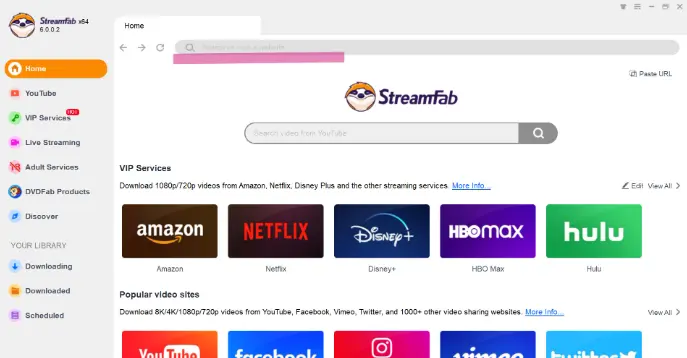
image by dvdfab
For most other major streaming services like Hulu, Disney+, HBO Max, and Paramount+, screen recording is likely your best bet for downloading on a Mac. Unofficial downloaders may work for some, but they can be legally questionable.
One relatively reliable option that some Mac users have had success with is the Friendly Streaming Browser app. It allows you to find and save streaming videos on your local storage from various sources.
And when all else fails, there are always less-than-legal torrent sites that offer a wide selection of movies and shows to download. Just note that this is outright piracy and can open you to malware and security risks.
Clearing Out Space for Downloaded Videos
Of course, with downloaded movies and shows taking up precious gigs on your Mac’s hard drive, you’ll need to tidy things up from time to time. Don’t just start randomly deleting files though!
A handy app like CleanMyMac X can detect all your old, bloated video downloads with just a few clicks. The app scans your whole system for large media files and lets you review each one before deciding what to remove safely. It streamlines manually hunting down and deleting downloads one-by-one.
Managing downloads is easy:
- Open CleanMyMac X and select Large & Old Files
- Click Scan to detect all your bulky video files
- Sort by file type like Movies to easily review video downloads
- Check the ones you want to remove and hit the Remove button
- Choose from removal options like Trash or Secure Deletion
Freeing up space has never been simpler!
FAQs on Downloading Movies to a Mac
Can you download movies on a Mac for free?
Yes and no. You can’t download paid movies/shows for free, but many free streaming services allow offline viewing. Just be cautious of illegal torrent or piracy sites.
Why can’t I download Netflix on my Mac?
Unfortunately, Netflix doesn’t currently provide an official way to download directly on Mac computers due to its DRM policies. Third-party tools essentially strip this protection.
Is downloading copyrighted videos illegal?
Downloading any copyrighted movies, shows, or videos without permission from official sources is considered piracy and a violation of copyright law in most countries.
How can I watch downloaded movies on other devices?
Many downloaded videos will work across devices using standard media players. But DRM protection often limits this. AirPlaying to other devices is an option.
What’s the easiest way to remove downloaded videos on my Mac?
Use CleanMyMac X or a similar app to scan for and delete downloaded movies and shows you no longer need.
Conclusion
So there you have it – multiple methods to download movies and shows on your Mac in 2024, each with their own pros and cons. The easiest legitimate route is likely sticking with Apple TV+ and downloading through the official TV app. But streaming service subscribers have options as long as they’re mindful of copyright laws.
Either way, don’t forget to keep freeing up space on your Mac as those downloads pile up. With a little organization and the right tools, you can enjoy your favorite content on the go without a WiFi headache!
Read more:https://techsupz.com/uconnect-carplay-not-working/
Laptops
Esc Button Not Working Mac: How to Fix
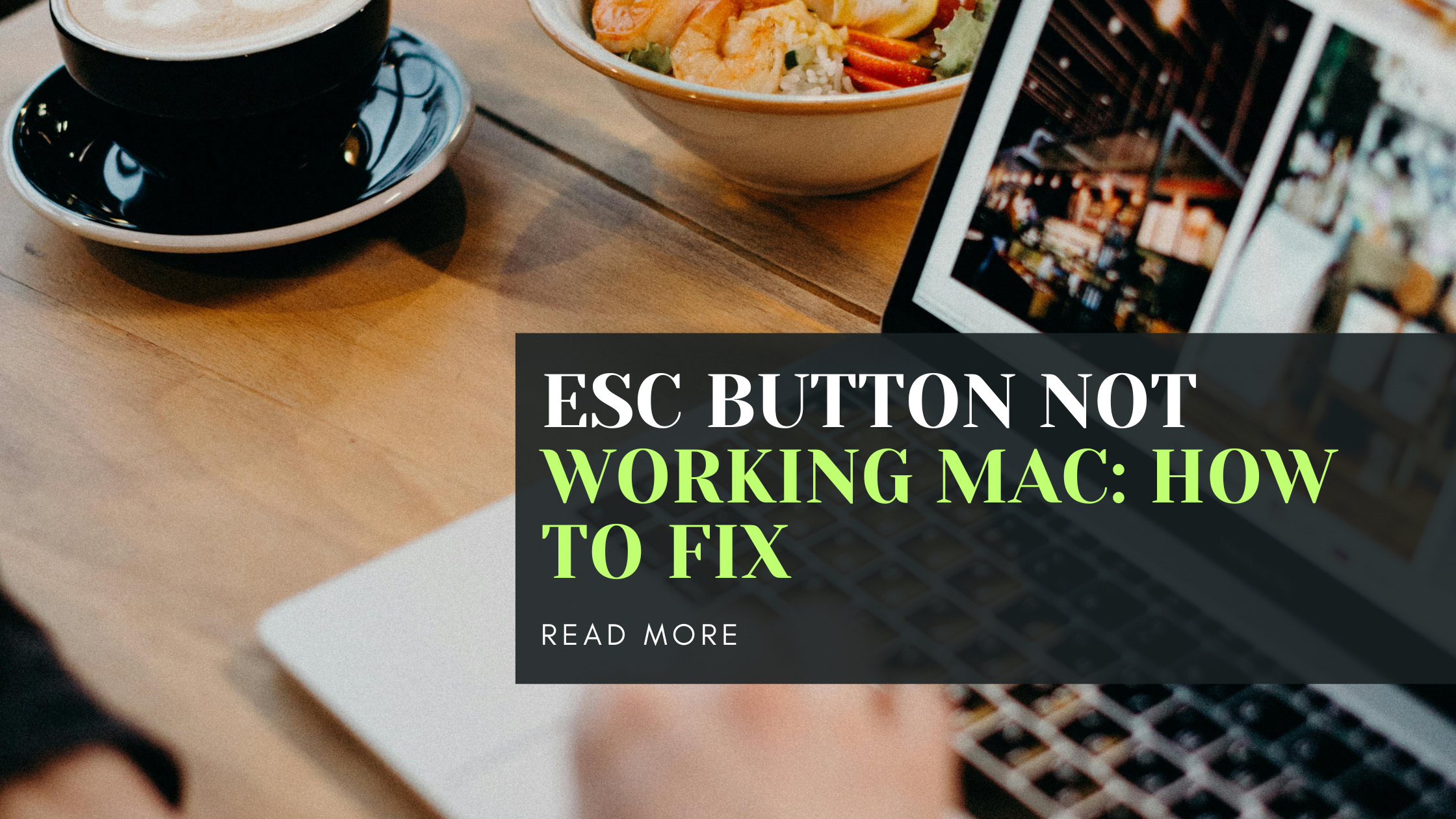
You’re just chilling, working on your MacBook, when suddenly the Escape key decides to go on vacation. You hit it, but nothing happens. Ugh, what a pain! Don’t worry, we’ve got your back. In this article, we’ll go over why your Escape key might not be working and walk you through some easy fixes to get it up and running again.
Key Takeaways:
- The Escape key not working could be due to hardware issues (liquid spills, drops, broken key) or software glitches
- First, check if it’s a hardware problem by using the on-screen keyboard
- Try restarting your Mac, updating software, disabling Siri, or booting in Safe Mode
- If none of that works, the keyboard itself may need repair or replacement
What is the Escape Key and Why is it Important?

That little “Esc” button in the top-left corner of your keyboard is actually super useful. It lets you cancel operations, exit full-screen mode, abort things you didn’t mean to do, and more.
When it stops working, simple tasks suddenly become really annoying. That’s why we need to get this fixed, pronto!
Why Won’t My Escape Key Work?
There are two main potential culprits: hardware issues or software problems.
Hardware Issues:
- You spilled liquid on the keyboard
- You dropped something heavy on it
- The actual Escape key is broken or stuck
In these cases, the key itself is physically damaged and will likely need repair or full replacement.
Software Issues:
- A bug or glitch in macOS
- Conflicts with a specific app you installed
- Weird Siri hiccups
With software problems, a few tricks can usually get the Escape key working properly again.
How to Check if it’s Hardware or Software
The quickest way to see if your Escape key issue is caused by hardware is to use your Mac’s built-in on-screen keyboard:
- Go to Apple menu > System Preferences > Accessibility
- Click Keyboard in the sidebar, then the “Keyboard Viewer” tab
- Check the box for “Enable Keyboard Viewer”
- Try hitting the Escape key on the on-screen keyboard
If it works there but not on your physical keyboard, you’re definitely dealing with a hardware problem requiring repair. If it doesn’t work on screen either, then it’s more likely a software conflict.
Fixing an Escape Key Not Working Due to Software
Okay, so you’ve confirmed it’s not a physical keyboard issue. Phew! Here are some troubleshooting tips to get that Escape key working again:
Restart Your Mac

You’ve heard it a million times, but sometimes a simple restart really does fix things. Give your Mac a fresh start by going to the Apple menu > Restart.
Update Your Mac
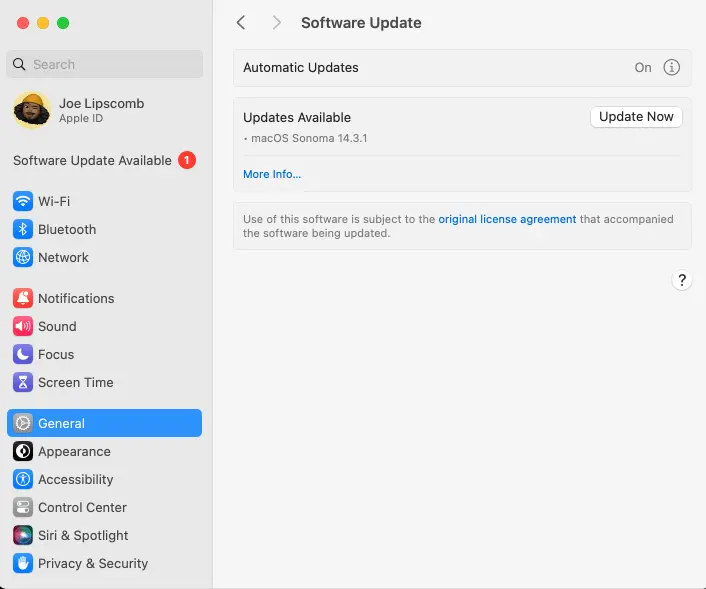
Out-of-date software can cause all kinds of weird glitches and bugs. Make sure you’re running the latest version of macOS:
- Click the Apple icon > About This Mac
- Click “Software Update…”
- If anything needs updating, follow the prompts
Disable and Re-Enable Siri
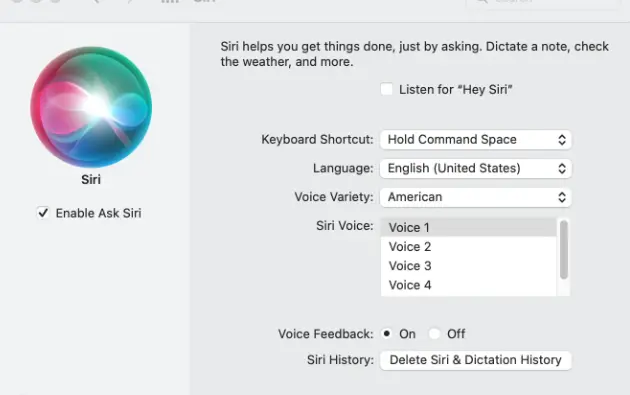
Believe it or not, some users have found that Siri was the culprit behind their stubborn Escape key. It’s an easy fix:
- Apple menu > System Preferences > Siri
- Uncheck the “Enable Ask Siri” box
- Wait a few seconds, then re-check the box
Run MacOS Maintenance Scripts
When in doubt, a little system maintenance can clear up a lot. Applications like CleanMyMac X have a “Maintenance Scripts” feature that can repair various issues and get things running smoothly again.
Use a Keyboard Remapping App (Temporary Workaround)
As a temporary workaround until you resolve the Escape key issue, you could use a third-party keyboard remapping app like Karabiner Elements to remap another key to function as the Escape key.
Boot in Safe Mode
Safe Mode is kind of like a stripped-down, fresher version of macOS that disables third-party apps and performs some maintenance. Booting into Safe Mode has been known to fix Escape key woes:
Intel Macs:
- Fully shut down your Mac
- Turn it back on while holding the Shift key until the login screen appears
Apple Silicon Macs:
- Shut down
- Press and hold the power button to get startup options
- Select your startup disk
- Press and hold Shift, click “Continue in Safe Mode”
Once in Safe Mode, test the Escape key. If it works, awesome! You can restart normally and it should keep functioning.
When to Seek Repair for Hardware Issues
If you’ve tried all the software solutions above and your Escape key still refuses to work, chances are high that it’s a physical hardware problem. Liquid damage, drops, or just general wear-and-tear over time can break keys.
At this point, your best bet is to take your Mac to an authorized repair center and have them take a look. They’ll likely need to replace either just the keyboard or the top case assembly.
It’s a bummer, but at least you’ll have your trusty Escape key back in action!
FAQ
How do I exit full screen without the Escape key?
If you’re stuck in full-screen mode, you can exit by:
- Hovering your cursor at the very top of the screen until the menu bar appears, then clicking the green button
- Pressing Control + Command + F
I use the Escape key for gaming – what are my options?
For gaming on a Mac without Escape, you may be able to remap another key for that function in the game’s settings menu. Otherwise, you’ll need to get your keyboard repaired or use an external USB/Bluetooth keyboard.
Can I remap the Escape key to another key on my keyboard?
macOS doesn’t have a built-in option to remap the Escape key itself. However, third-party apps like Karabiner Elements allow you to customize keyboard functions.
Conclusion
There you have it – everything you need to know about fixing an Escape key that’s stopped working on your Mac. By trying the software solutions first, you can often get it back up and running without any major hassles.
But if it does end up being a hardware failure, don’t sweat it too much. Just take your Mac in for service and you’ll have your precious Escape key again before you know it. Easy peasy!
If you have any other questions or feedback, feel free to leave a comment below or bookmark this article for future reference.
Read more:https://techsupz.com/unlock-macbook-pro-without-password-or-apple-id/
Laptops
How to Unlock MacBook Pro Without Password or Apple ID
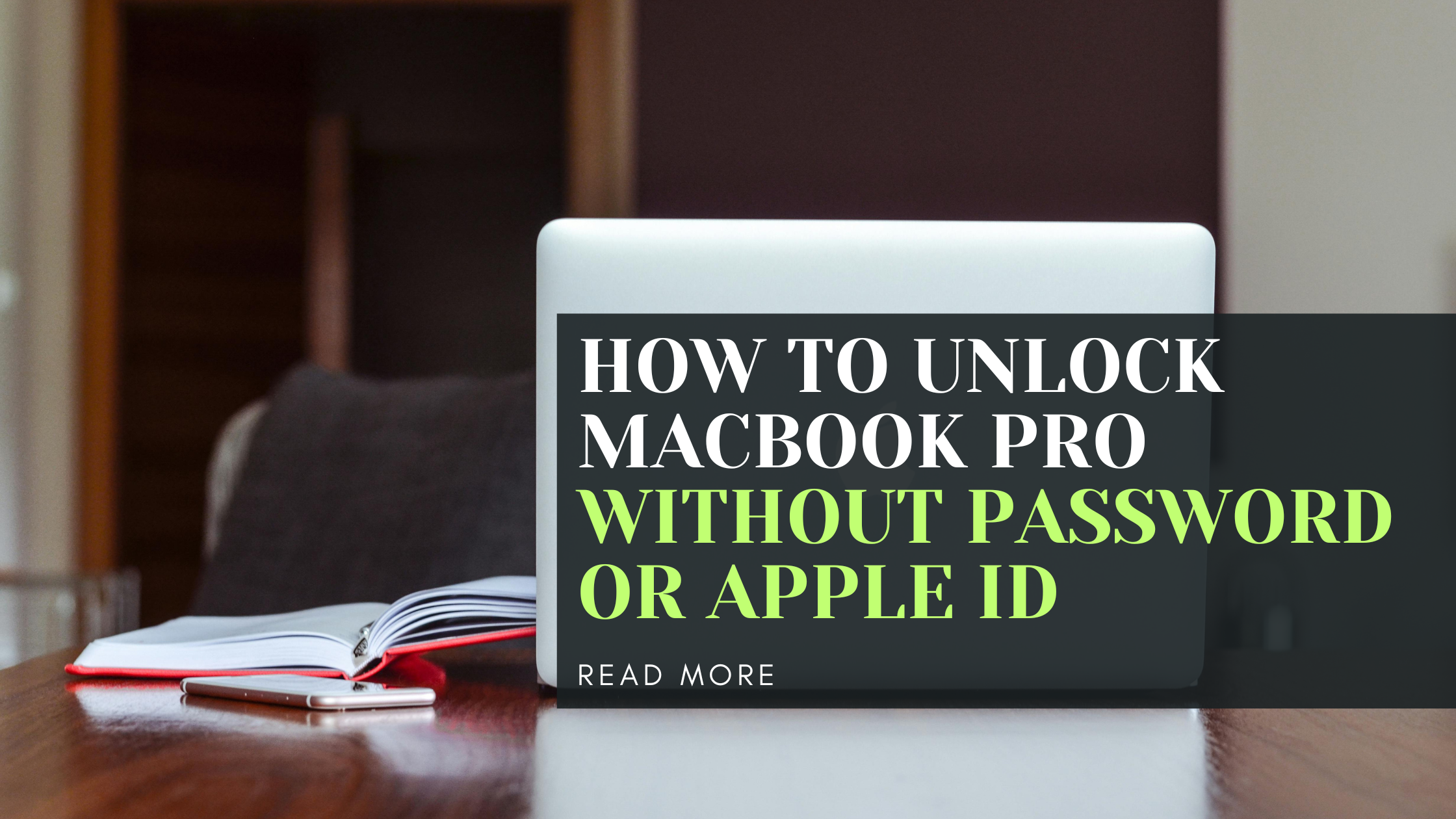
So, you’re locked out of your MacBook Pro and can’t seem to remember your password or Apple ID credentials. Don’t worry; it’s a common issue, and we’re here to help you regain access to your beloved device. This comprehensive guide will walk you through various methods to unlock your MacBook Pro without a password or Apple ID.
Key Takeaways:
- You can use another admin account, FileVault recovery key, or Apple ID to unlock your MacBook Pro.
- If you don’t have access to any of these, you can reset your password using Recovery Mode or a third-party tool.
- As a last resort, you can factory reset your MacBook Pro, but this will erase all your data.
- Enabling Touch ID or Face ID, and creating a recovery key can help prevent future lockouts.
Using Another Admin Account
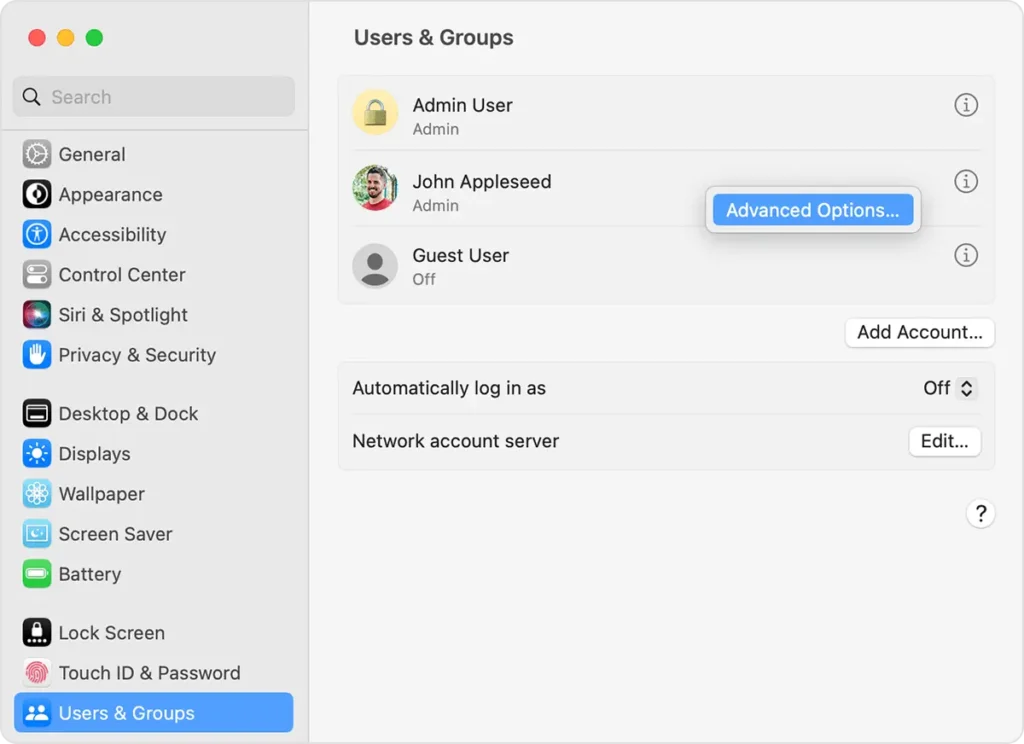
Image by support.apple
If you share your MacBook Pro with family members or friends who have their own admin accounts, you can use one of those accounts to reset your password. Here’s how:
- Log in to your MacBook Pro using the other admin account.
- Click the Apple menu and select “System Preferences.”
- Choose “Users & Groups” from the sidebar.
- Click the lock icon and enter the admin account’s password.
- Select your account from the list and click “Reset Password.”
- Enter a new password, confirm it, and click “Change Password.”
- Log out and log back in with your account using the new password.
Using the FileVault Recovery Key

Image by iboysoft
If you enabled FileVault encryption on your Mac and created a recovery key, you can use it to reset your password. Here’s what you need to do:
- Try to log in with an incorrect password three times.
- Click the “Restart and show password reset options” prompt.
- After your Mac restarts, select the “FileVault Recovery Key” option.
- Enter your recovery key and select your user account.
- Set a new password and restart your MacBook Pro.
Using Your Apple ID

Image by support.apple
If you’ve associated your MacBook Pro with your Apple ID, you can reset your password using it. Follow these steps:
- Enter an incorrect password three times.
- Click the “If you forgot your password, you can reset it using your Apple ID” prompt.
- Enter your Apple ID and password.
- Follow the on-screen instructions to reset your password.
Using Recovery Mode
If you don’t have access to any of the above methods, you can reset your password using Recovery Mode. Here’s how:
- Restart your MacBook Pro and immediately press and hold the Command + R keys.
- In Recovery Mode, click “Utilities” and select “Terminal.”
- Type
resetpasswordand press Enter. - Follow the prompts to reset your password.
Factory Resetting Your MacBook Pro
If all else fails, you can factory reset your MacBook Pro, but this will erase all your data. Here’s how:
- Boot into Recovery Mode (follow the steps above).
- Click “Recovery Assistant” and select “Erase Mac.”
- Confirm your choice and wait for the process to complete.
- After erasing, reinstall macOS and set up your MacBook Pro as new.
Unlocking with Apple Watch
If you’ve enabled the “Use Apple Watch to unlock your application and your Mac” feature, you can unlock your MacBook Pro using your Apple Watch. Just make sure they’re paired and your Apple Watch is unlocked.
Preventing Future Lockouts
To avoid future lockouts, consider enabling Touch ID or Face ID and creating a recovery key if you use FileVault. Additionally, store your login credentials in a secure location, use unique passwords for each device, and enable Find My to locate your MacBook Pro if it’s lost or stolen.
FAQ
Can I play Fortnite on a MacBook Pro without a password or Apple ID?
Yes, you can play Fortnite on a MacBook Pro without a password or Apple ID. Simply follow the methods outlined in this guide to regain access to your device, and then you can download and play Fortnite.
Will factory resetting my MacBook Pro delete all my data?
Yes, factory resetting your MacBook Pro will erase all your data, including files, settings, and applications. It’s recommended to back up your data before performing a factory reset.
Can I use a third-party tool to unlock my MacBook Pro?
While there are third-party tools available, it’s important to choose a reliable and secure option to avoid compromising your device’s security. Some reputable options include EaseUS, Ophcrack, and TunesBro.
Will enabling Touch ID or Face ID prevent future lockouts?
Enabling Touch ID or Face ID can help prevent future lockouts by providing an additional layer of security and convenience. However, it’s still recommended to create a recovery key and regularly update your passwords.
Conclusion
Getting locked out of your MacBook Pro can be frustrating, but with the methods outlined in this guide, you can regain access to your device without a password or Apple ID. Whether you use another admin account, FileVault recovery key, Apple ID, Recovery Mode, or factory reset, there’s a solution for your situation.
Remember, prevention is key. Enable Touch ID or Face ID, create a recovery key, and practice good password management to avoid future lockouts. Your MacBook Pro is a valuable device, and taking these precautions will ensure you can access it whenever you need it.
-
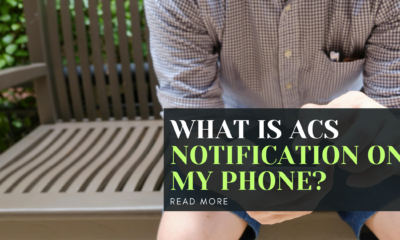
 Mobile Phones6 months ago
Mobile Phones6 months agoWhat is ACS Notification on My Phone?
-

 Mobile Phones3 months ago
Mobile Phones3 months agoWhat is com.qualcomm.qti.device statistics service and how does it affect your device?
-
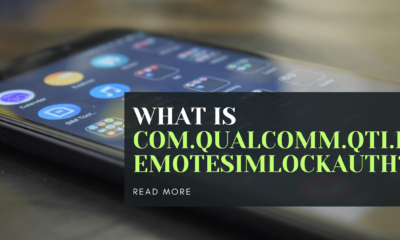
 Mobile Phones2 months ago
Mobile Phones2 months agoWhat is com.qualcomm.qti.remotesimlockauth?
-
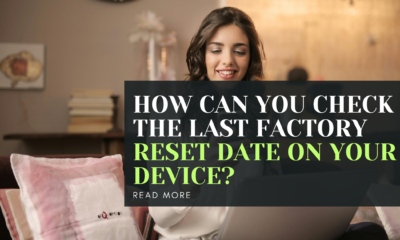
 Mobile Phones2 months ago
Mobile Phones2 months agoHow can you check the last factory reset date on your device?
-

 Mobile Phones6 months ago
Mobile Phones6 months agoWhat is the Shell App on Android?
-

 Computers5 months ago
Computers5 months agoWhich is better: XMP 1 or XMP 2?
-

 Mobile Phones6 months ago
Mobile Phones6 months agoHow Does the Samsung Android App SmartCapture Work?
-

 Computers7 months ago
Computers7 months agoWho is Chongqing Fugui Electronics Co?