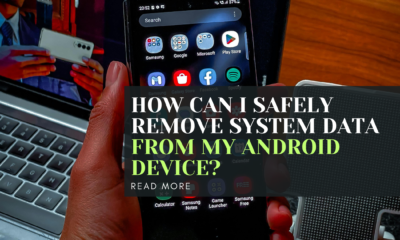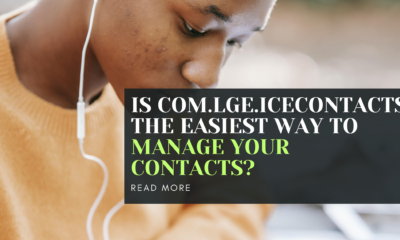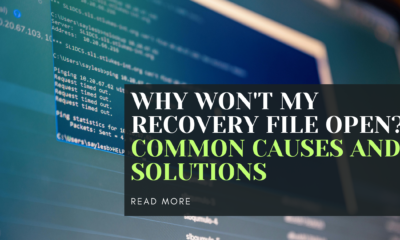Mobile Phones
How to Get Rid of No SIM on iPhone
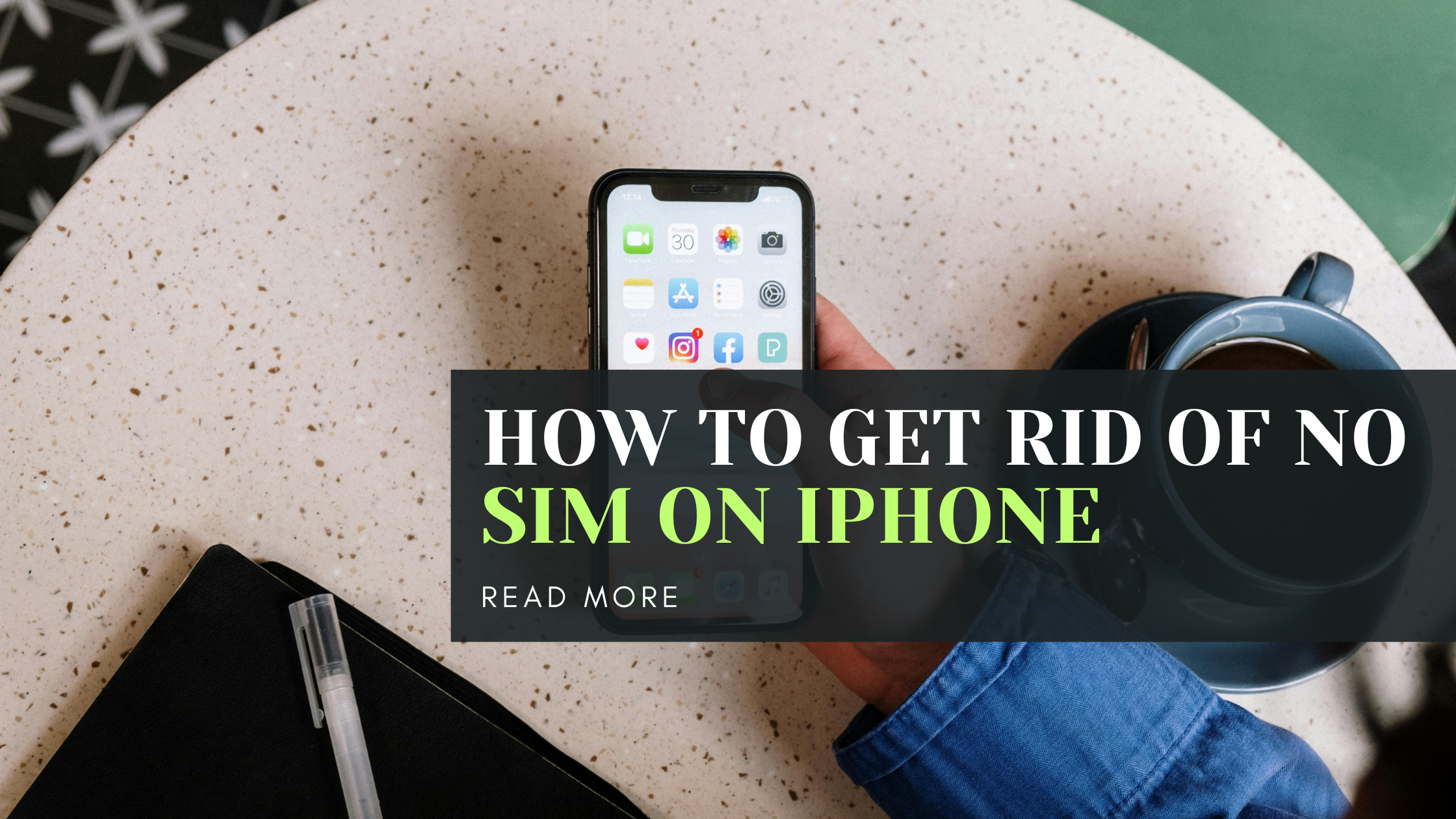
Nobody likes dealing with phone issues, especially when your iPhone says there’s “No SIM” installed. It’s a frustrating problem that prevents you from making calls, sending texts, or using cellular data. But don’t worry, in most cases, it’s an easy fix!
Key Takeaways:
- The “No SIM” error means your iPhone can’t detect or connect to your SIM card
- Common causes include a loose/damaged SIM card, software glitch, or outdated settings
- Simple troubleshooting steps like restarting, updating, or reseating the SIM often resolve it
- If not, you may need to get a new SIM card from your carrier or repair the iPhone
- Stay calm and methodically try the tips below to get your iPhone working again
What Causes the “No SIM” Error in iPhone?
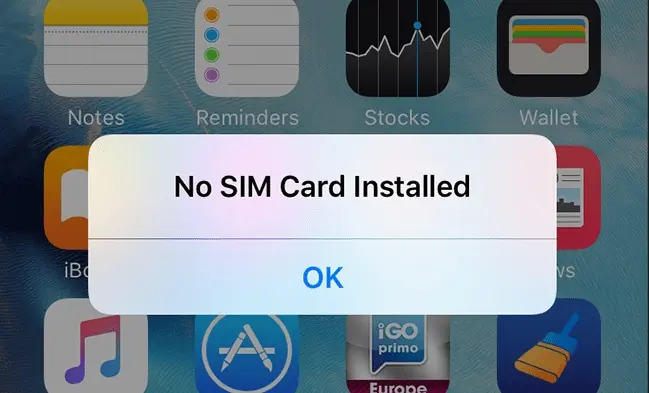
Before we get into the solutions, it’s helpful to understand what may be causing your iPhone to display the dreaded “No SIM” or “Invalid SIM” error message. Here are some of the most common culprits:
- Loose SIM card: If your SIM card isn’t fully inserted or becomes dislodged, your iPhone won’t recognize it.
- Damaged SIM card: SIM cards are tiny but tough. However, they can still get bent, cracked or worn down over time.
- Software glitch: Like any technology, iPhones can experience random software hiccups that temporarily interfere with the SIM detection.
- Outdated settings: When your carrier updates their network settings, your iPhone may need those updates to connect properly.
- Account issue: If there’s a problem with your cellular account or plan, it could prevent your iPhone from accessing the network.
- Hardware failure: In some cases, an internal hardware fault prevents the iPhone from reading SIM cards at all.
No matter the underlying cause, the steps below can help you troubleshoot and (hopefully) quickly fix your iPhone’s “No SIM” woes.
The Easy Fixes First
Like any tech issue, start with the simplest potential solutions before moving on to more advanced steps. For many users, just performing a basic reset is all it takes.
Restart Your iPhone
Restarting an iPhone can amazingly resolve all sorts of bizarre software glitches and error messages. To restart:
- Press and hold the Power button until “Slide to Power Off” appears
- Swipe the slider to turn your iPhone completely off
- After waiting 30 seconds, press and hold Power again to reboot
If a temporary software bug was the source of your “No SIM” problem, your iPhone should now be working normally again. If not, try the next tip.
Toggle Airplane Mode
Enabling Airplane Mode forces your iPhone to reset its wireless connections, which may allow it to re-establish the SIM card link. Here’s how:
- Swipe down from the top-right corner to open Control Center
- Tap the Airplane Mode icon to turn it on (should turn orange)
- Wait 30 seconds, then tap it again to disable Airplane Mode
With any luck, you should now see your carrier name and signal bars back at the top, indicating the SIM issue is resolved. If you still get the “No SIM” error, it’s time to take further action.
Check for Updates
Outdated software or carrier settings can absolutely cause SIM card problems on your iPhone. Always make sure you’ve installed the latest iOS version and network provider updates.
Update to the Latest iOS
To check for and install an iOS update:
- Go to Settings > General > Software Update
- If an update is available, tap “Download and Install”
- Enter your passcode and connect to power – the update will download and install automatically
Update Carrier Settings
Occasionally carriers will release settings updates you need to maintain proper connectivity. Here’s how to check and install them:
- Go to Settings > General > About
- If an update is available from your carrier, you’ll see an option to update – tap it
- The carrier update will download and apply automatically
With the latest updates installed, take a moment to toggle Airplane Mode again or restart your iPhone one more time. If it’s still saying “No SIM”, don’t give up! There are more steps you can take.
Reseat Your SIM Card
Sometimes the simplest solutions really are the best ones. Your iPhone may just need you to re-seat the SIM card. This ensures it’s properly lined up to connect with the internal reader.
- With a SIM eject tool or paper clip, push into the small hole to eject your SIM tray
- Remove the SIM card and check for any debris or damage
- If clear, gently wipe it with a clean cloth and re-seat it in the tray properly
- Push the tray firmly back into the iPhone
After reseating it, your iPhone should be able to detect and connect to the SIM and carrier network. No luck yet? One of the next two options should help.
Check SIM in Another Device
If your iPhone absolutely won’t recognize or connect to your current SIM card, the issue may be with that specific SIM. An easy way to test is to try your SIM card in another compatible phone or device.
If it works in the other device, that suggests an iPhone hardware fault is causing your “No SIM” problem. You’ll likely need to get the iPhone repaired or replaced.
However, if the SIM card doesn’t work in any device, that means the SIM itself is damaged, deactivated or otherwise faulty. In that case, you’ll need to get a new one from your carrier.
Reset Network Settings
As a last software-based troubleshooting step, try resetting your iPhone’s network settings back to their defaults. This can clear out any corruption that may be preventing SIM detection.
- Go to Settings > General > Reset
- Tap “Reset Network Settings” and enter your passcode to confirm
- This resets all network configurations like Wi-Fi passwords – be ready to reconnect
Give your iPhone another restart after the network reset. If you still can’t get rid of the “No SIM” error, there’s one more possible solution.
Factory Reset as Last Resort
If none of the previous steps worked, your final option is to erase and reset your iPhone to its factory default state. While inconvenient, this nuclear option can clear out any deep software corruption.
- Go to Settings > General > Reset
- Tap “Erase All Content and Settings”
- Proceed through the prompts to confirm and erase your iPhone
Once it resets, you’ll need to set up and restore your iPhone as new out of the box. This will almost certainly fix any SIM card issues, but it means you’ll have to go through the hassle of setting up your device again from scratch.
Getting Professional Repair Help
If you’ve tried every trick above and your iPhone still stubbornly shows “No SIM” or “Invalid SIM”, it likely indicates a hardware failure that requires professional repair or replacement.
At this stage, your best option is to take it to an Apple Store or authorized repair center and have a technician diagnose and fix the problem. In some cases, they may need to replace certain internal components.
While an inconvenience, getting it repaired is still better than being stuck with an unusable iPhone! The Apple techs can usually get it sorted.
Getting a New SIM
In many “No SIM” situations, the problem ends up being a faulty, deactivated, or damaged SIM card itself. If this is the case, you’ll need to get a new one from your wireless carrier.
Contact your carrier and explain the persistent “No SIM” error you’ve been experiencing, even after troubleshooting. Most will be able to verify SIM status and, if needed, ship you a new one or allow you to swap it at a retail store.
Just keep your old SIM on hand, as you may need to provide information off of it to activate the replacement.
FAQs
Here are some frequent questions about the “No SIM” error and getting it fixed:
Q: Can I use my iPhone without a SIM card at all?
A: You can use certain iPhone features without a SIM, like connecting to Wi-Fi, downloading apps, etc. But you won’t be able to make calls, send texts, or use cellular data without an activated SIM card installed.
Q: How do I activate a new SIM card?
A: The process varies by carrier, but usually just inserting a new, activated SIM will prompt iPhone activation. Follow any instructions from your carrier. You may be able to do it through their website or app as well.
Q: Will a factory reset delete everything on my iPhone?
A: Yes, a factory reset will erase all data, settings, accounts and content on your iPhone. This is why it should be an absolute last resort after trying all other steps first. Be sure to back up your iPhone before resetting if you want to restore that data later.
Q: My iPhone still shows “No SIM” after a new SIM card. What’s wrong?
A: If your iPhone won’t detect a brand new SIM card from your carrier, this likely indicates an internal hardware fault that requires repair service. The SIM card reader or other components may be damaged or defective.
Q: Can I just put any SIM card into any iPhone?
A: Not exactly. While you can try using a SIM from another carrier or device in your iPhone, it may not work properly unless that iPhone is unlocked for other carriers. For full functionality, use a SIM card from the carrier that your specific iPhone is locked/activated with.
Conclusion
As annoying as the “No SIM” error is on iPhone, there are plenty of simple troubleshooting steps you can take to get rid of it and restore full service in most cases. By methodically working through restarting, updating, reseating the SIM card, or resetting network settings, most users can resolve the issue.If those basics don’t work, replacing the SIM card itself or performing a factory reset on your iPhone are more advanced fixes to try.
And if absolutely nothing clears the persistent “No SIM” error, unfortunately it indicates a likely hardware fault requiring professional repair.Don’t let such a common error catch you off guard! Save this guide and follow the tips anytime you need to get your iPhone’s vital cellular connectivity back up and running again. With a little patience and effort, that error message will be gone before you know it.
The key is not to panic and to troubleshoot systematically. Start with the easy steps – you may be just a quick restart away from solving it! But if it persists, know there are escalating solutions to fix that “No SIM” headache.
Mobile Phones
What Can Com Samsung Android App TelephonyUI Do for You?

In this article, we will explore the functionalities of the Com Samsung Android App TelephonyUI and how it can enhance your telephony experience on your Android device. This innovative app offers a range of features that can help you manage your calls, contacts, and messages more efficiently. Whether you are a busy professional or just looking to streamline your communication tasks, Com Samsung Android App TelephonyUI has something to offer for everyone.
What is Com Samsung Android App TelephonyUI?
Com Samsung Android App TelephonyUI is a pre-installed system app on Samsung Android devices that serves as the interface for all telephony-related functions. It provides the user with a comprehensive set of features for managing calls, contacts, and messages. The app is designed to offer a seamless and user-friendly experience, making it easier for users to stay connected and organized.

With Com Samsung Android App TelephonyUI, users can easily make and receive calls, view call logs, manage contacts, and send and receive messages. The app also includes additional features such as call recording, spam call blocking, and advanced settings for customizing the telephony experience.
How Can Com Samsung Android App TelephonyUI Benefit You?
Com Samsung Android App TelephonyUI offers a range of benefits for users looking to enhance their telephony experience. One of the key advantages of the app is its user-friendly interface, which makes it easy to navigate and access all telephony functions quickly. This can help users save time and stay organized when managing their calls, contacts, and messages.
Additionally, Com Samsung Android App TelephonyUI includes features such as call recording and spam call blocking, which can help users improve their communication experience. Call recording can be useful for keeping track of important conversations or for documenting information, while spam call blocking can help users avoid unwanted interruptions and protect their privacy.
How to Use Com Samsung Android App TelephonyUI?
Using Com Samsung Android App TelephonyUI is simple and intuitive. To access the app, simply open the Phone app on your Samsung Android device. From there, you can navigate to the TelephonyUI interface, where you will find all the necessary features for managing your calls, contacts, and messages.
To make a call, simply dial the desired number using the on-screen keypad or select a contact from your address book. To view your call logs, tap on the Call Logs tab, where you can see a list of all your incoming and outgoing calls. You can also manage your contacts by accessing the Contacts tab, where you can add, edit, or delete contacts as needed.
What Are Some Advanced Features of Com Samsung Android App TelephonyUI?
Com Samsung Android App TelephonyUI offers several advanced features that can help users customize their telephony experience. One such feature is call recording, which allows users to record incoming and outgoing calls for future reference. This can be useful for documenting important conversations or for legal or business purposes.
Another advanced feature of Com Samsung Android App TelephonyUI is spam call blocking. This feature can help users avoid unwanted calls from telemarketers, scammers, and other spam callers. By enabling spam call blocking, users can automatically block calls from known spam numbers, reducing the likelihood of unwanted interruptions.
Can I Customize the Settings of Com Samsung Android App TelephonyUI?
Yes, Com Samsung Android App TelephonyUI includes advanced settings that allow users to customize their telephony experience. From the settings menu, users can adjust options such as call recording settings, spam call blocking settings, and other telephony preferences. This can help users tailor the app to their specific needs and preferences.
Additionally, users can also customize the appearance of the app by changing the theme, layout, and other visual elements. This level of customization can help users personalize their telephony experience and make the app more visually appealing and user-friendly.
Conclusion
Com Samsung Android App TelephonyUI is a powerful app that can enhance your telephony experience on your Samsung Android device. With a range of features for managing calls, contacts, and messages, this app offers a user-friendly interface and advanced settings for customization. Whether you are looking to stay organized, improve communication, or protect your privacy, Com Samsung Android App TelephonyUI has something to offer for everyone.
FAQs
Q: Can I use Com Samsung Android App TelephonyUI on non-Samsung devices?
A: No, Com Samsung Android App TelephonyUI is a system app that is pre-installed on Samsung Android devices and is not compatible with non-Samsung devices.
Q: Is Com Samsung Android App TelephonyUI free to use?
A: Yes, Com Samsung Android App TelephonyUI is free to use and comes pre-installed on supported Samsung Android devices.
Q: How do I access Com Samsung Android App TelephonyUI on my Samsung device?
A: You can access Com Samsung Android App TelephonyUI by opening the Phone app on your Samsung device and navigating to the TelephonyUI interface.
Q: Can I block spam calls using Com Samsung Android App TelephonyUI?
A: Yes, Com Samsung Android App TelephonyUI includes a spam call blocking feature that can help users avoid unwanted calls from telemarketers, scammers, and other spam callers.
Q: Can I customize the appearance of Com Samsung Android App TelephonyUI?
A: Yes, users can customize the appearance of Com Samsung Android App TelephonyUI by adjusting options such as theme, layout, and other visual elements from the settings menu.
Read more:https://techsupz.com/com-tct-dialer-improve-communication-efficiency/
Mobile Phones
How Does Com TCT Dialer Improve Communication Efficiency?

Description: This article discusses how Com TCT Dialer can improve communication efficiency in businesses. It will delve into the features and benefits of using this technology and how it can streamline communication processes for increased productivity.
What is Com TCT Dialer?
Com TCT Dialer is a software tool designed to streamline and automate communication processes in businesses. It allows users to make calls, send messages, and manage contacts all from one platform. This technology is particularly useful for sales and customer service teams who need to communicate with a large number of people efficiently.
By incorporating features like automatic dialing, call recording, and analytics, Com TCT Dialer helps businesses improve their communication efficiency and ultimately enhance customer satisfaction.
How does Com TCT Dialer improve communication efficiency?
Com TCT Dialer improves communication efficiency by automating repetitive tasks, such as dialing phone numbers and sending messages. This saves time and allows employees to focus on more important aspects of their job. The software also keeps track of communication history, making it easier for users to reference past interactions with clients.

Additionally, Com TCT Dialer provides real-time data and analytics on communication activities, allowing managers to monitor performance and identify areas for improvement. This helps businesses make informed decisions and optimize their communication processes for better results.
What are the key features of Com TCT Dialer?
Some key features of Com TCT Dialer include:
- Automatic dialing: The software automatically dials phone numbers, saving time for users.
- Call recording: Users can record calls for training and quality assurance purposes.
- Analytics: Com TCT Dialer provides real-time data and analytics on communication activities.
- Contact management: Users can store and manage contacts in one central platform.
- Integration: Com TCT Dialer can integrate with other business tools for seamless communication processes.
How can businesses benefit from using Com TCT Dialer?
Businesses can benefit from using Com TCT Dialer in several ways:
- Increased productivity: By automating repetitive tasks, employees can focus on more important aspects of their job.
- Improved customer satisfaction: Streamlined communication processes lead to quicker response times and better service for customers.
- Enhanced performance monitoring: Real-time analytics help managers track performance and make data-driven decisions.
- Cost savings: By optimizing communication processes, businesses can reduce expenses and increase profitability.
How easy is it to implement Com TCT Dialer in a business?
Implementing Com TCT Dialer in a business is relatively easy. The software can be installed on existing devices and integrated with other business tools. Training and onboarding sessions are typically provided to ensure that employees are comfortable using the technology.
Once implemented, businesses can start reaping the benefits of improved communication efficiency right away.
Conclusion
Com TCT Dialer is a valuable tool for businesses looking to improve their communication efficiency. By automating tasks, providing real-time data and analytics, and integrating with other business tools, this technology can streamline communication processes and boost productivity. Businesses that invest in Com TCT Dialer can expect to see improved customer satisfaction, increased cost savings, and enhanced performance monitoring.
FAQs
1. Is Com TCT Dialer suitable for all types of businesses?
Com TCT Dialer is versatile and can be customized to fit the needs of various businesses, from small startups to large corporations. It is particularly beneficial for sales and customer service teams that engage in high volumes of communication.
2. How secure is the data stored in Com TCT Dialer?
Com TCT Dialer prioritizes data security and offers encryption and other security measures to protect sensitive information. Businesses can trust that their data is safe and secure when using this technology.
3. Can Com TCT Dialer be accessed remotely?
Yes, Com TCT Dialer can be accessed remotely, allowing employees to stay connected and productive even when working from different locations. This flexibility is especially beneficial for businesses with remote or distributed teams.
4. Can Com TCT Dialer integrate with other software platforms?
Yes, Com TCT Dialer is designed to integrate with other business tools and platforms, making it easy for businesses to streamline their communication processes and consolidate their data in one central location.
5. How can Com TCT Dialer help businesses save time and resources?
By automating repetitive tasks, providing real-time analytics, and streamlining communication processes, Com TCT Dialer helps businesses save time and resources that can be allocated to more critical business operations. This can lead to increased efficiency and profitability in the long run.
Read more:https://techsupz.com/remove-system-data-from-my-android-device/
Mobile Phones
How can I safely remove system data from my Android device?
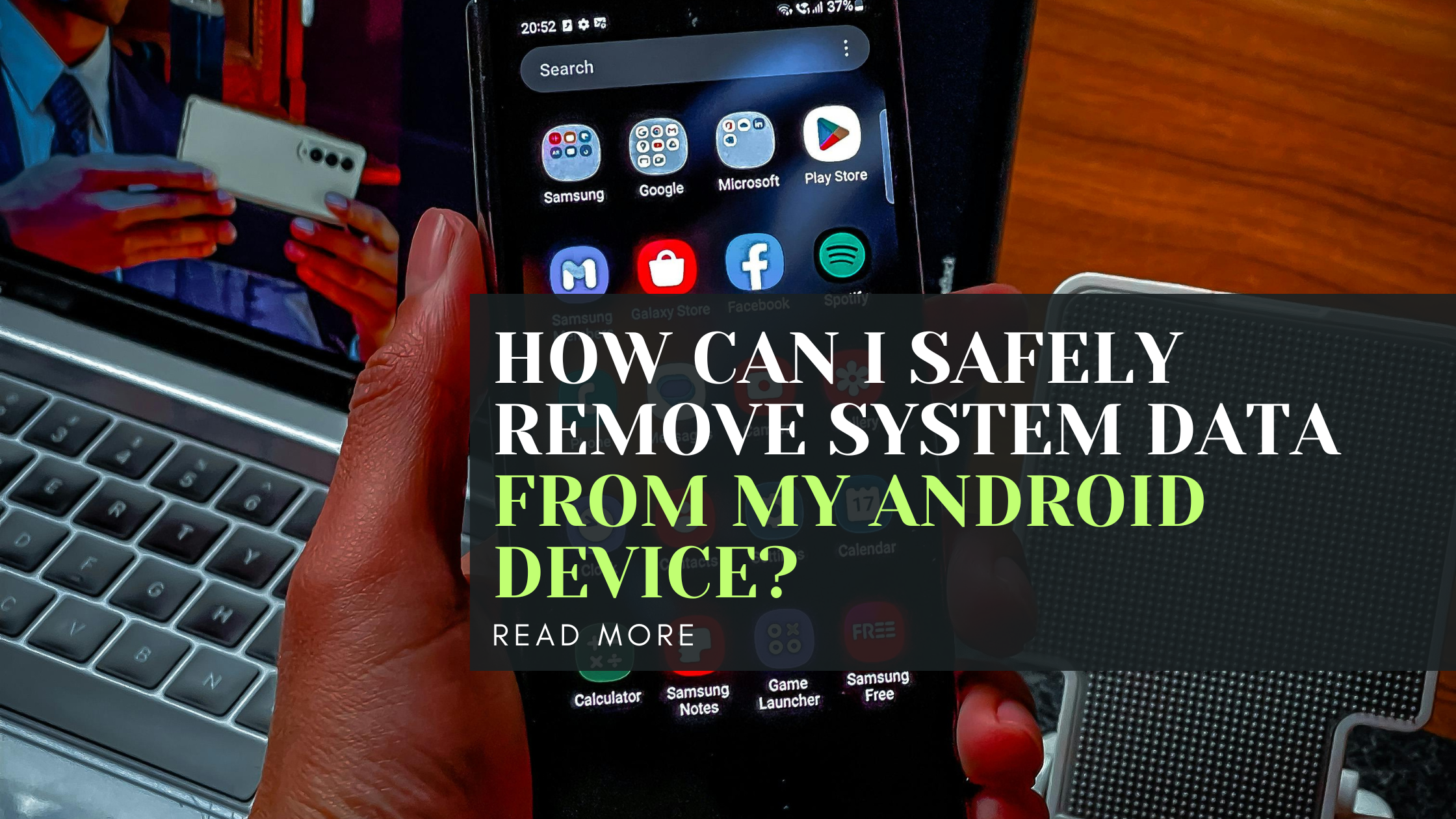
Are you running out of space on your Android phone? Is your device slowing down? You might need to remove some system data. But don’t worry! This guide will show you how to safely clean up your Android device without causing any harm.
What is System Data on Android?
System data on Android includes files that your phone needs to work properly. It’s like the engine of your car – you need it to run! But sometimes, this data can build up and take too much space. That’s when we need to clean it up.
Why Should You Remove System Data?
Removing unnecessary system data can:
- Free up storage space
- Make your phone faster
- Help your apps run better
- Potentially improve battery life
Now, let’s look at how you can safely remove this data.
Back Up Your Data
Before you start removing any data, it’s crucial to back up your important information. This way, you won’t lose anything valuable if something goes wrong. You can use Google’s built-in backup service or third-party apps to save your data.
Clear App Cache and Data
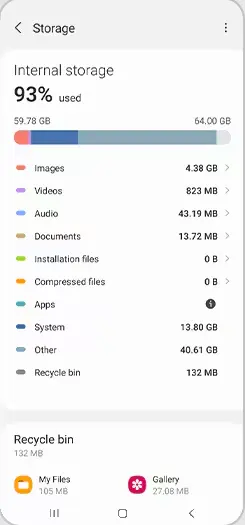
One of the easiest ways to free up space is by clearing app cache and data. Here’s how:
- Go to your phone’s Settings
- Tap on “Apps” or “Application Manager”
- Choose an app
- Tap on “Storage”
- Hit “Clear Cache” and “Clear Data”
Remember, clearing data will reset the app. So, be careful with apps that have important information!
Use Android’s Built-in Storage Tools
Android has some great tools to help you manage storage. Here’s how to use them:
- Go to Settings
- Tap on “Storage”
- You’ll see a breakdown of what’s using your storage
- Tap on “Free up space” to remove unnecessary files
These tools can help you find and remove old downloads, rarely used apps, and large files.
Uninstall Unnecessary Apps
We all have apps we don’t use anymore. Removing them can free up a lot of space. To uninstall an app:
- Go to Settings
- Tap on “Apps”
- Find the app you want to remove
- Tap “Uninstall”
Be careful not to remove any system apps that your phone needs to work properly.
Delete Old Files and Media
Over time, we collect a lot of photos, videos, and files we don’t need. Go through your gallery and file manager to delete anything you don’t want anymore. You can also move files to cloud storage or your computer to free up space on your phone.
Use Storage Cleaning Apps
There are many apps on the Google Play Store that can help clean your phone. These apps can find junk files and remove them for you. Some popular options are:
- Google Files
- CCleaner
- SD Maid
Be sure to read reviews and choose a trusted app.
Manage App Permissions
Reviewing and managing app permissions can help optimize your device’s performance and storage usage:
- Go to Settings
- Tap on “Apps” or “Application Manager”
- Select an app
- Tap on “Permissions”
- Review and adjust permissions as needed
Limiting unnecessary permissions can prevent apps from creating excess data and running in the background, which can improve both storage and battery life.
Factory Reset: The Last Resort
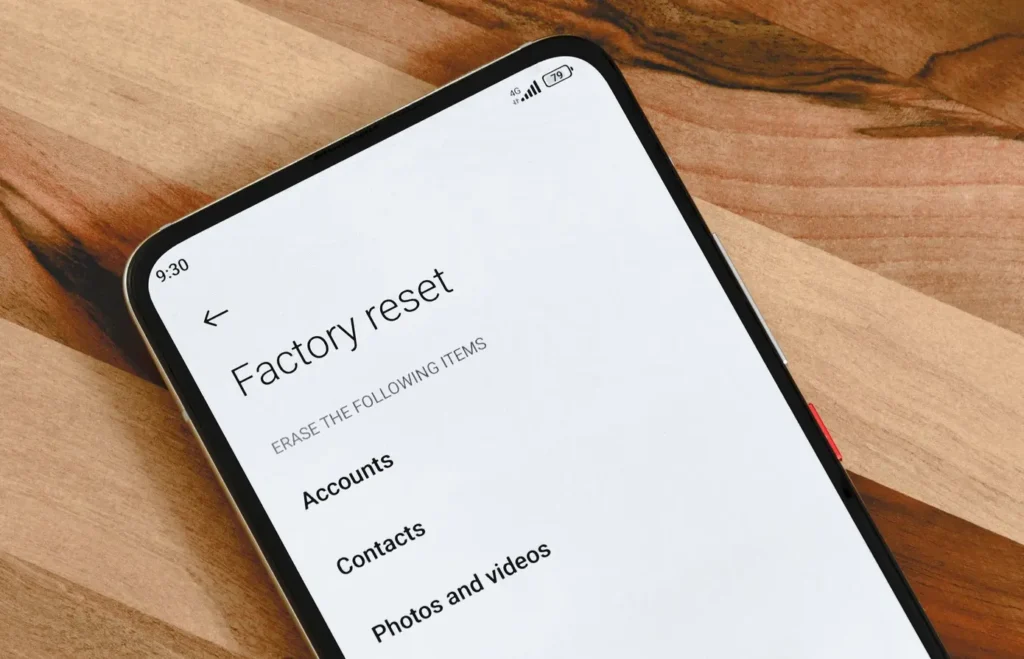
image by slashgear
If you’ve tried everything and still need more space, a factory reset might be your best option. This will erase everything on your phone and return it to how it was when you first got it.
To do a factory reset:
- Go to Settings
- Tap “System”
- Choose “Reset options”
- Select “Erase all data (factory reset)”
Remember to back up all your important data before doing this!
Tips to Keep Your Android Clean
Here are some tips to help keep your Android device clean:
- Regularly clear app cache
- Uninstall apps you don’t use
- Use cloud storage for photos and files
- Update your apps and Android system regularly
- Avoid installing too many apps
- Periodically review app permissions
By following these tips, you can keep your Android device running smoothly and avoid having to do major cleanups.
FAQ
How often should I clean my Android device?
It’s a good idea to do a quick clean-up once a month. This can help keep your phone running smoothly.
Will clearing app data delete my accounts?
Clearing app data will log you out of the app, but it won’t delete your account. You’ll just need to log in again.
Is it safe to use storage cleaning apps?
Most storage cleaning apps from trusted developers are safe. Always read reviews and check the app’s permissions before installing.
Can I recover data after a factory reset?
Once you do a factory reset, it’s very hard to recover data. That’s why it’s important to back up everything before resetting.
What’s the difference between clearing cache and clearing data?
Clearing cache removes temporary files, while clearing data removes all app data including login info and settings.
How does removing system data affect battery life?
Removing unnecessary system data can potentially improve battery life by reducing background processes and freeing up system resources.
Conclusion
Removing system data from your Android device doesn’t have to be scary. By following these steps, you can safely free up space and keep your phone running smoothly. Remember to regularly clean up your device, uninstall unused apps, manage app permissions, and be careful with what you delete. Always back up your important data before making significant changes. With these tips, your Android phone will thank you with better performance, more storage space, and possibly even improved battery life!
Read more:https://techsupz.com/why-wont-your-android-alarm-turn-off/
-
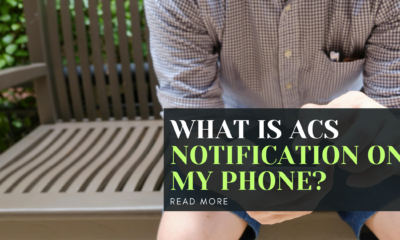
 Mobile Phones6 months ago
Mobile Phones6 months agoWhat is ACS Notification on My Phone?
-

 Mobile Phones3 months ago
Mobile Phones3 months agoWhat is com.qualcomm.qti.device statistics service and how does it affect your device?
-
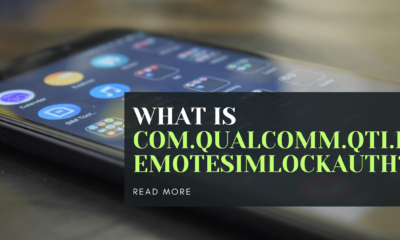
 Mobile Phones2 months ago
Mobile Phones2 months agoWhat is com.qualcomm.qti.remotesimlockauth?
-
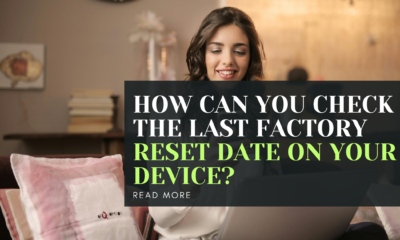
 Mobile Phones2 months ago
Mobile Phones2 months agoHow can you check the last factory reset date on your device?
-

 Mobile Phones6 months ago
Mobile Phones6 months agoWhat is the Shell App on Android?
-

 Computers5 months ago
Computers5 months agoWhich is better: XMP 1 or XMP 2?
-

 Mobile Phones6 months ago
Mobile Phones6 months agoHow Does the Samsung Android App SmartCapture Work?
-

 Computers7 months ago
Computers7 months agoWho is Chongqing Fugui Electronics Co?